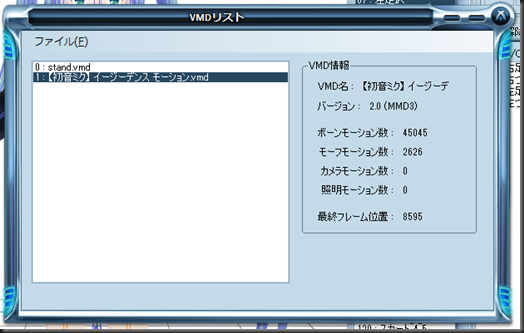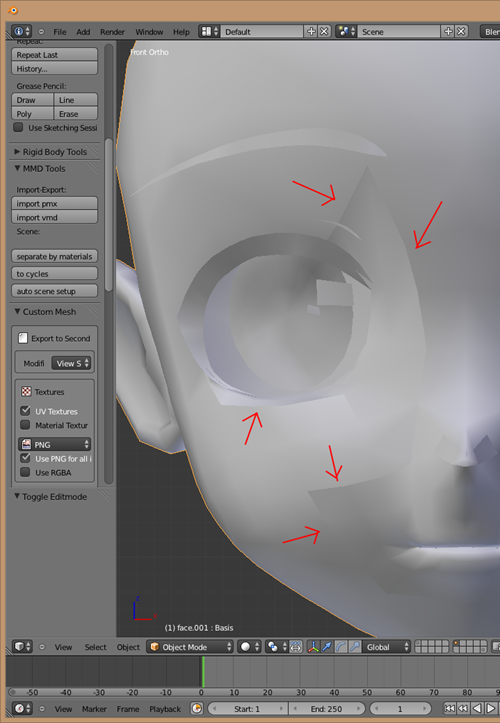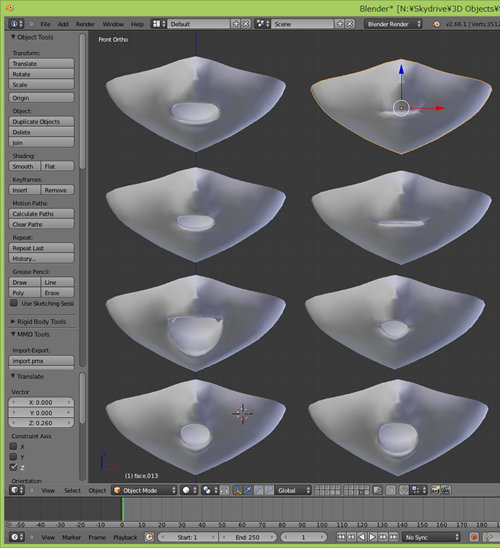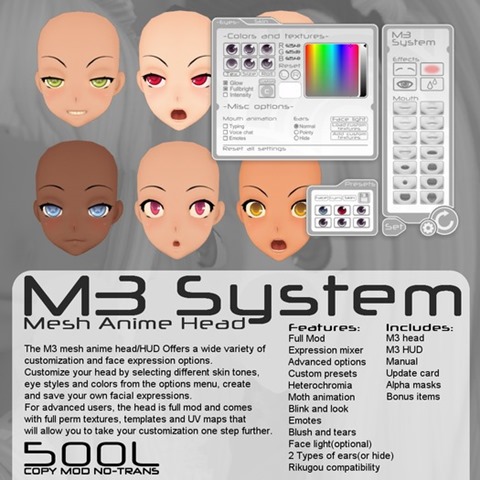IA – original modelling by mqdl-san for mmd/pmx, rigging by me.
To make facial expressions and hands/finger signs without shapekey, we should prepare each mesh for target morphs and rig it.
However, we sometimes see a gap between mesh parts in motion/posed. The reason why there is a gap is difference weights between overlapped vertices.

But it’s a little bit hard to find out mistakes and fix it by Blender weight painting mode.
Blender 2.68 provides us “Weight Editing”, that could improve the above fixing.
http://wiki.blender.org/index.php/Dev:Ref/Release_Notes/2.68/Weight_Paint_Panel
http://wiki.blender.org/index.php/Doc:2.6/Manual/Modeling/Meshes/Vertex_Groups/Weight_Edit
Overlapped vertices should have same vertex groups and weights. After weighting meshes completely and then you separated meshes, overlapped vertices would have same vertex groups and weights. However in rigging process, it’s not always same process.

When there is a gap, the following steps could help us.
1) Check Vertex Weights table of an overlapped vertex in property panel in edit mode
We can see how many vertices are included in a vertex like the following.

Non related vertex groups should be removed even though the weight were very low like 0.001. NOT USE ZERO WEIGHT PAINTING!
We can remove vertex groups by [x] button in the above table but for just one active vertex. So in order to remove non related vertex groups from plural vertices, we should use remove vertex group button in Object data panel in edit mode.
2) Remove vertex groups by Object Data panel in edit mode

Vertex Group in Object Data – Use [Remove] button
- Select all vertices by [A] or [C]/[B] + LMB (Left Mouse Button)
- Select Vertex Group in the above panel and push [Remove]
- [Weigh] number doesn’t matter.
- Check vertex table in property panel
3) Set COMPLETELY same weight numbers on overlapped vertices in edit mode
If vertex should have two vertex groups or more, all vertex group’s weights should be COMPLETELY same number to avoid gap.

Assign Weight for vertex group and vertices by Object Data panel
- Select all vertices by [A] or [C]/[B] + LMB
- Select Vertex Group in the above panel
- Set Weight number
- Push [Assign] button
In conclusion, I didn’t use Weight painting mode to remove gap between objects in motion/posing. Weight painting mode is useful for roughly and quickly weight painting but if you would like to set weights closely, edit mode/Object Data/Vertex Group provides us to do it.
Good luck ♪